Blender Brush Tools
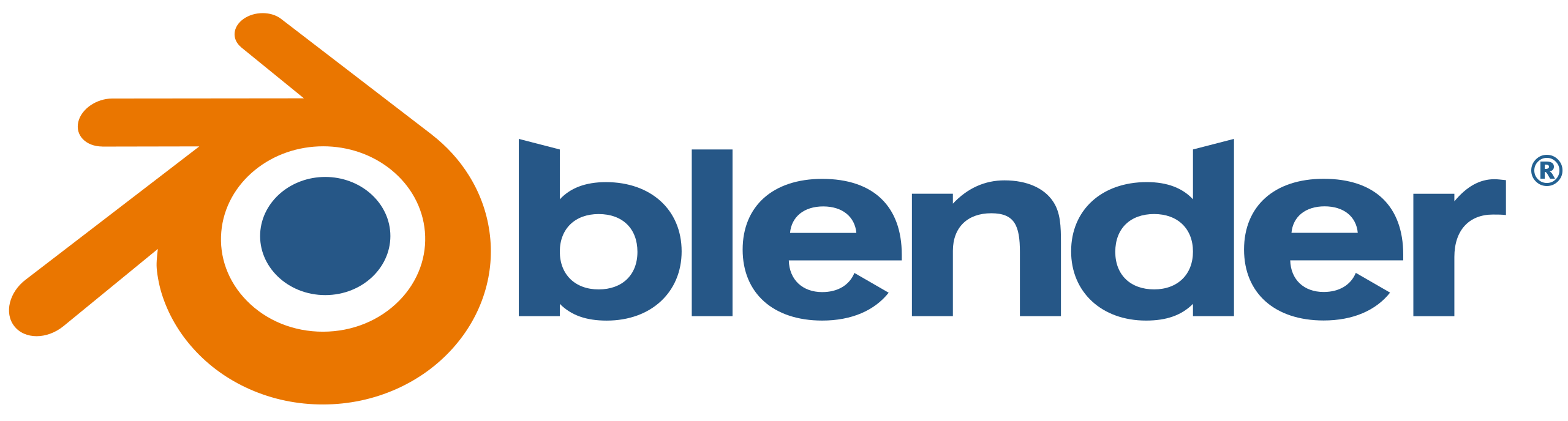
- Difficulty Easy
- Time required 5 Minutes
Blender is a free open-source software that is used for 3D modeling, animation, video editing, and rendering. The Sculpting workspace in Blender is used for modeling 3-dimensional forms by manipulating meshes with brush tools. It is best for organic forms such as people, plants, animals, and other natural elements.
Imagine that the mesh is a ball of clay, and each of the brush tools are things that you can do with your fingers. The Radius and Strength of the brush can be adjusted to make sure you are only editing the mesh in the areas that you want to. The sculpting tools can be blue, red, yellow, or white and each color broadly represents what the brush is capable of doing:
|
|
When sculpting, after a while you may feel like the brushes aren’t doing anything. This is usually because you have stretched the existing triangles in the model’s mesh too much, and you need more triangles. You can increase the number of triangles by turning on Dyntopo in the top left. Once that is turned on, Blue tools will increase the number of triangles as you sculpt and add more detail. Dyntopo will not work when using other colored brushes because only Blue tools add and subtract volume.
Blue Tools:
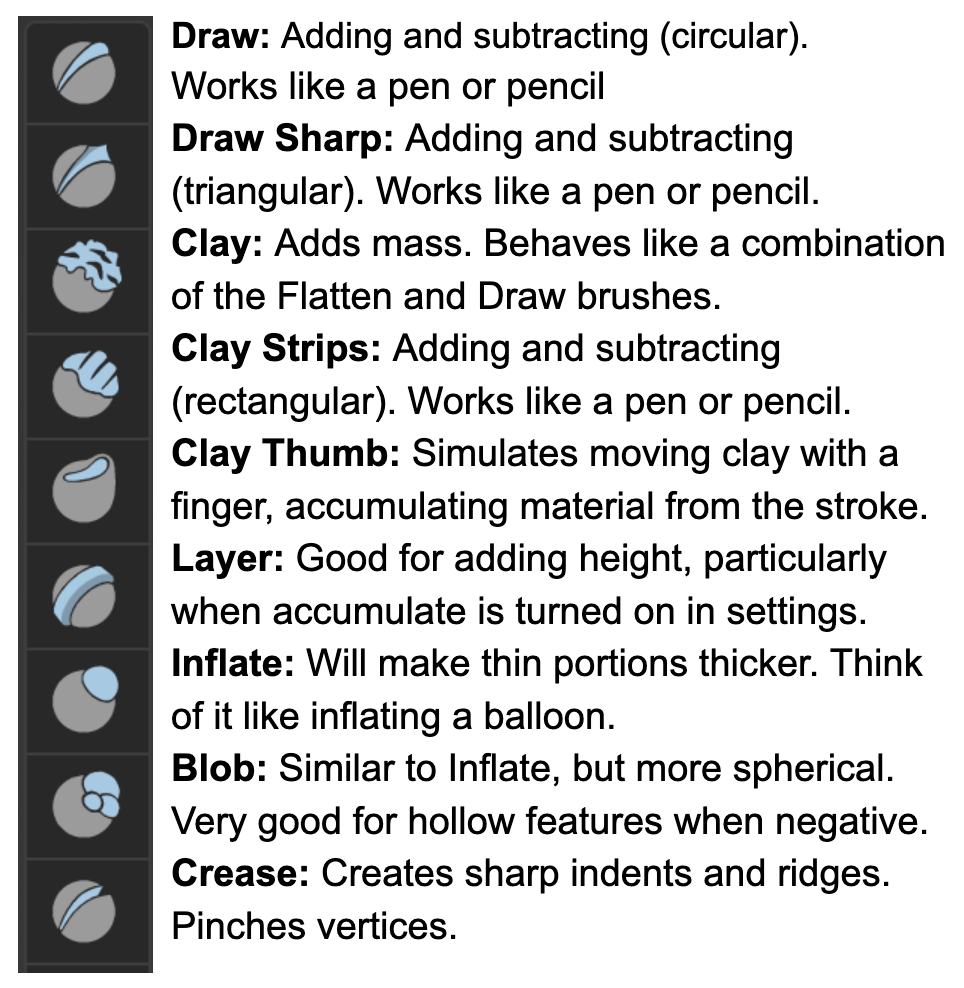
Red Tools:
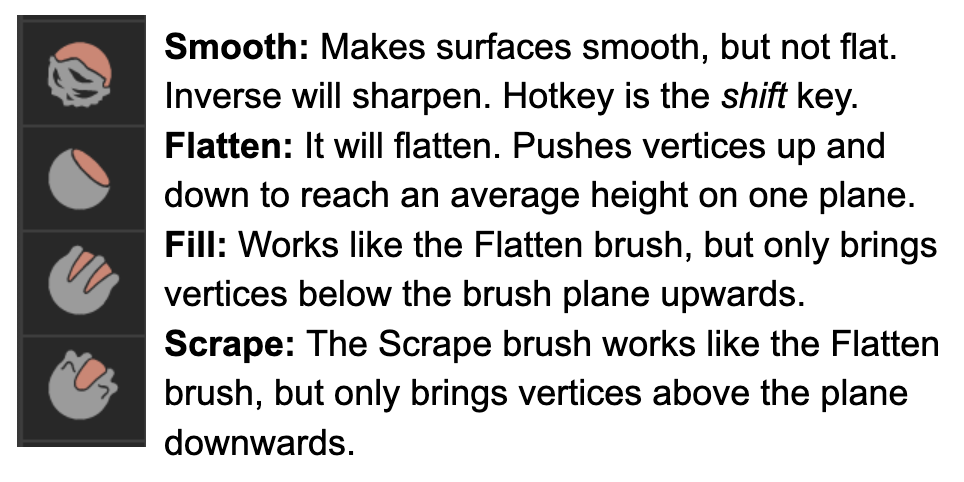
Yellow Tools:
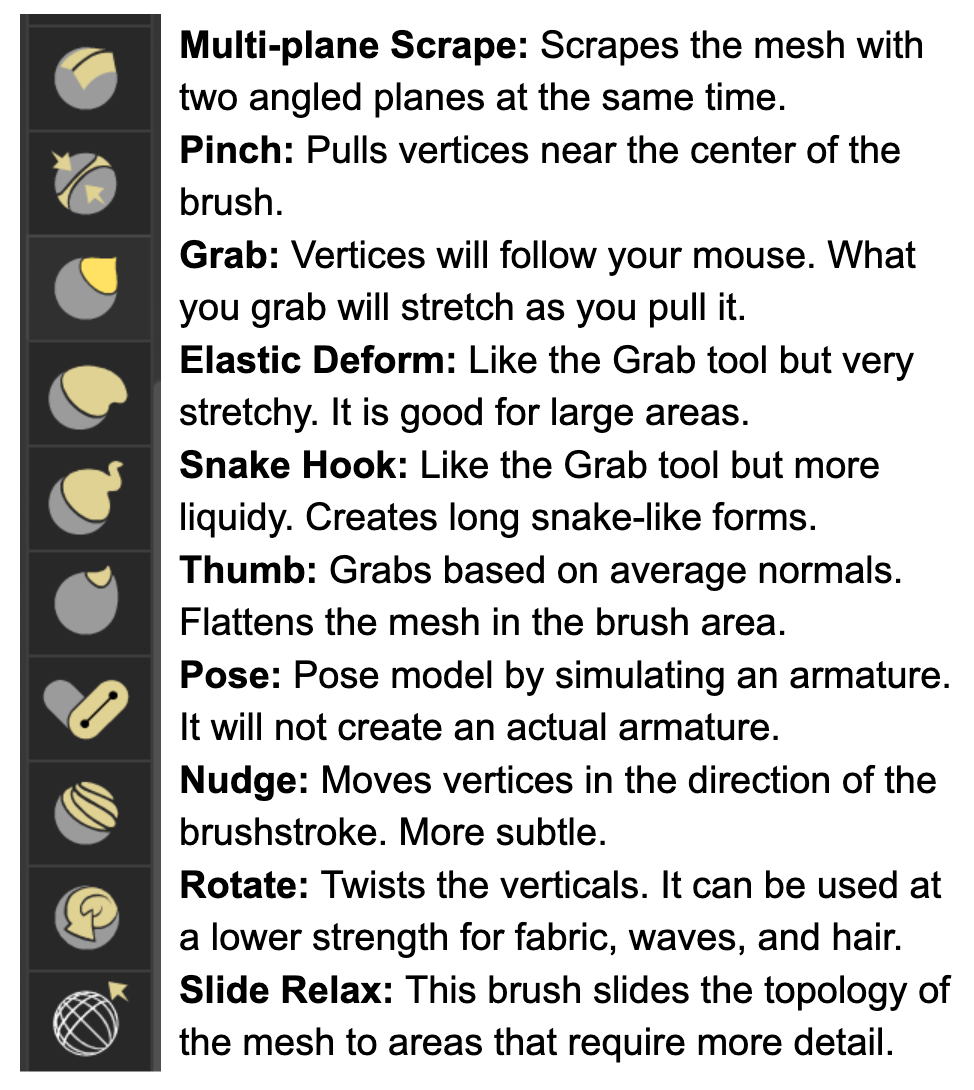
White Tools:
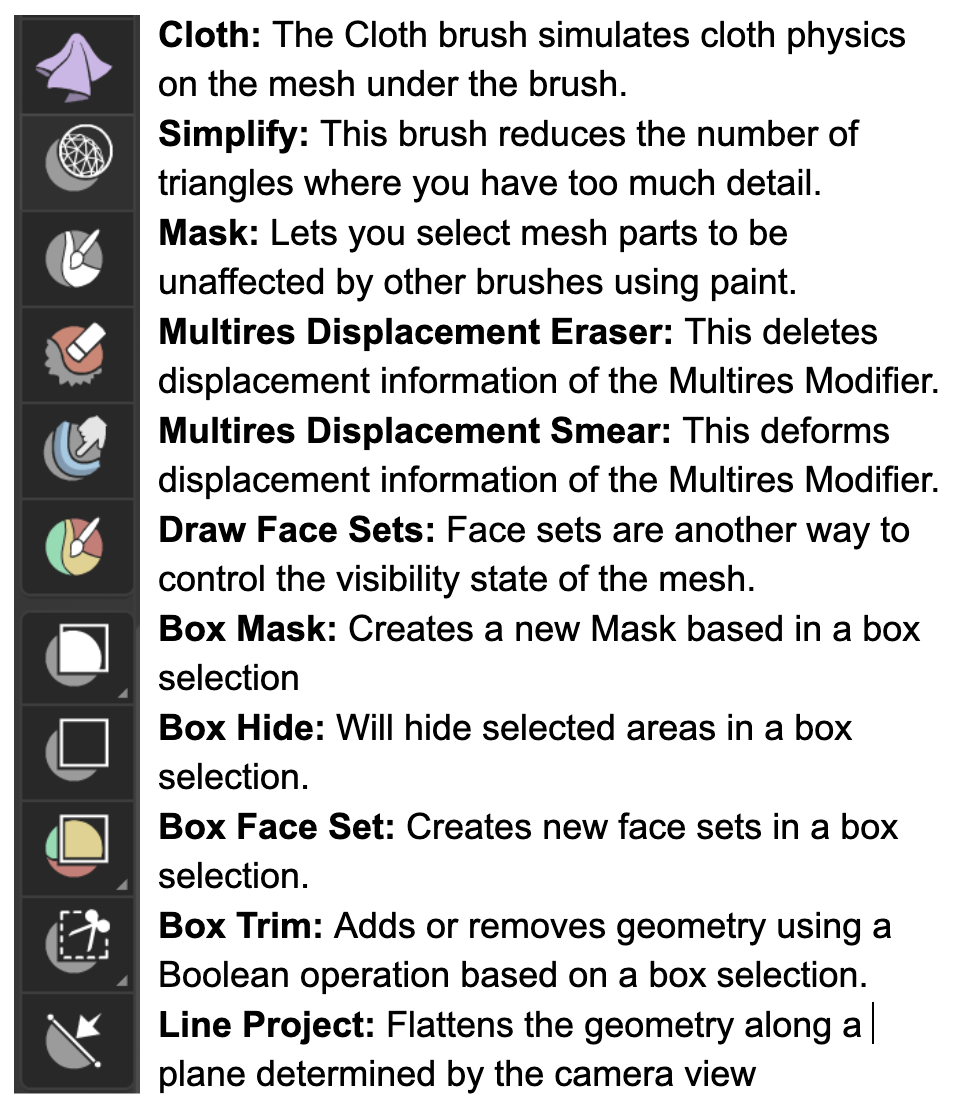
Comparing the Draw, Draw Sharp, and Clay Strips Tools
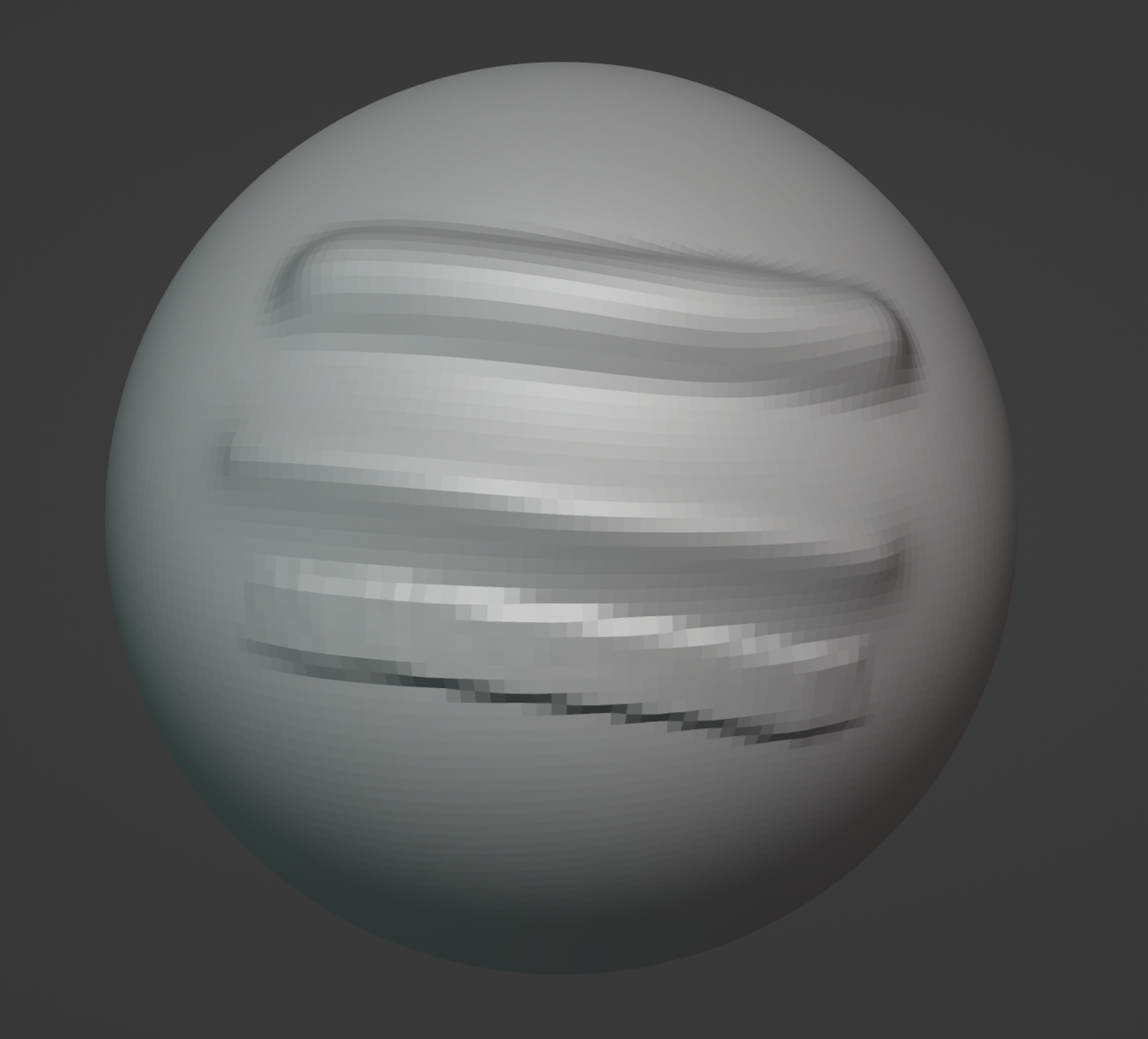
As mentioned in the guide, the Draw, Draw Sharp and Clay Strips tools each add and subtract volume in a way that is similar to a pen. The shape of the strokes are different though, being circular, triangular and rectangular respectively. You can see thee difference between the three here.
